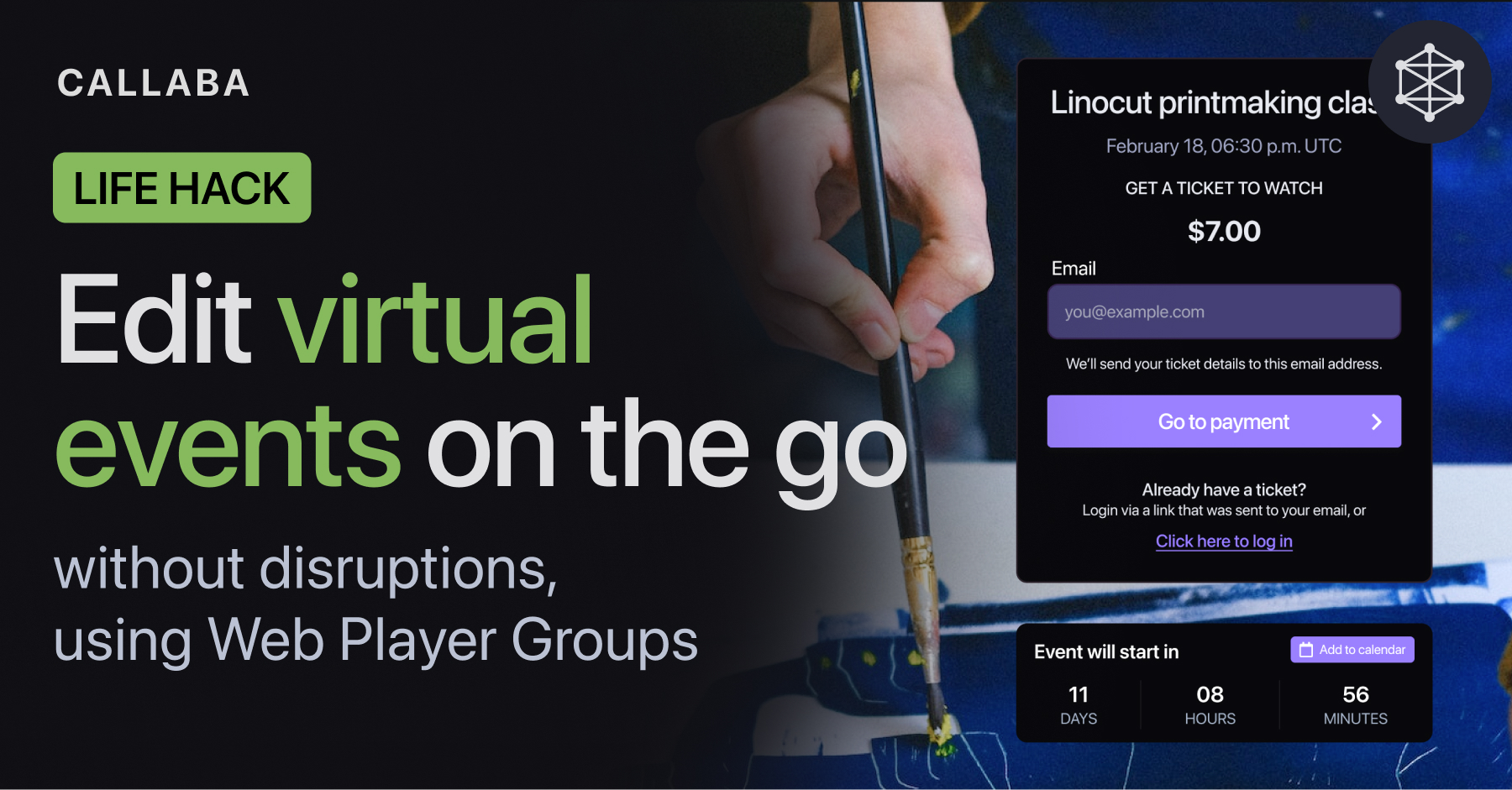Monetize high quality SRT live streams with Pay Per View directly [2024 Guide to streaming innovation]
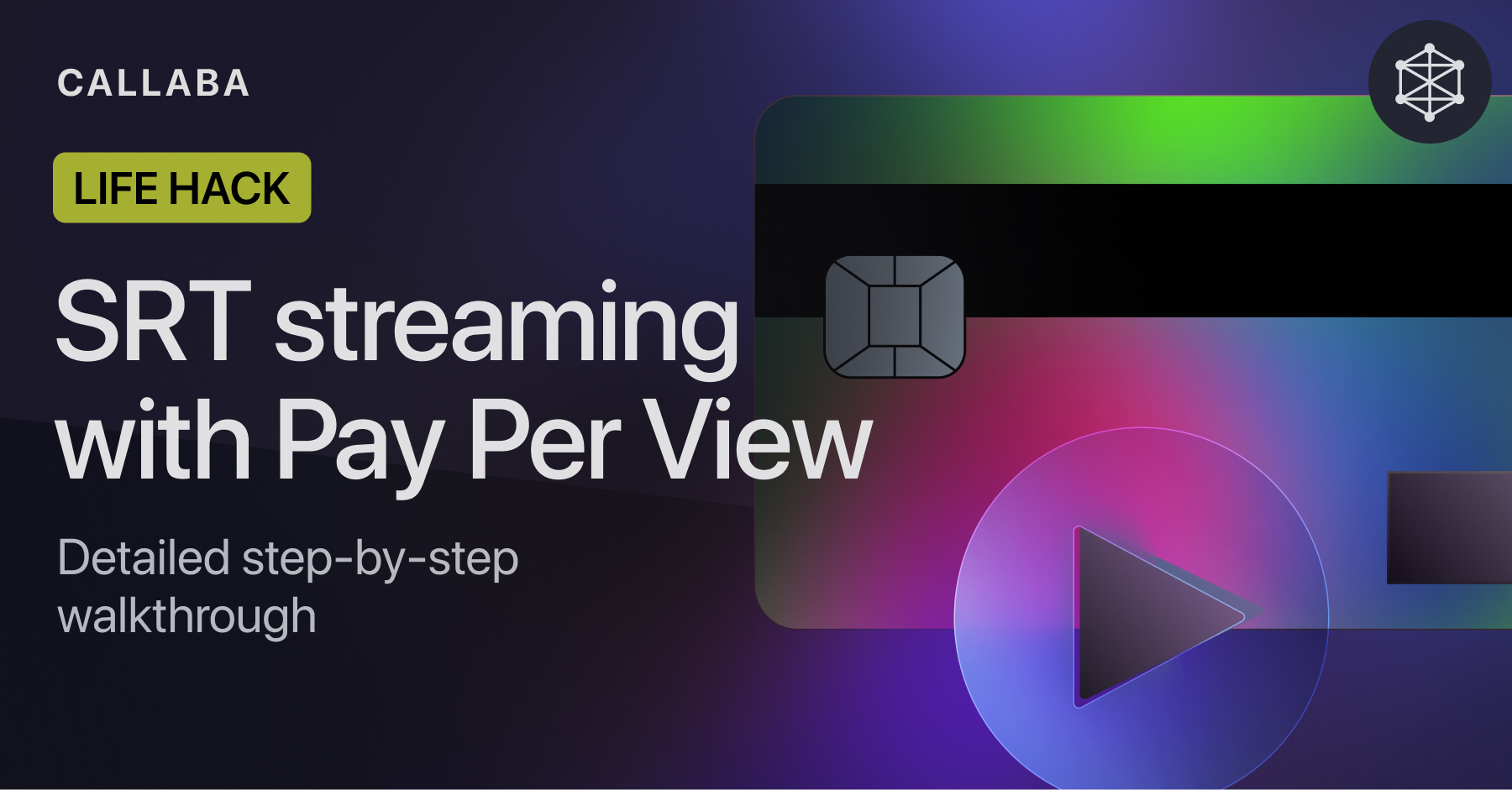
Organizing a Pay Per View stream in Callaba is an easy way to monetize your content and keep 100% of the revenue.
In this lifehack, we’re going to go through the whole process of setting up Pay Per View.
For the best result, we’re going to connect the following elements :
- domain name
- SSL certificate (if you don’t have one — it’s okay, you can issue a free certificate by Let’s Encrypt)
- PayPal account
To follow this tutorial, you need to launch Callaba on AWS.
Here’s a detailed sep-by-step guide on how to do that :
Step 01 — Set up Elastic IP address
On AWS, your instance is not bound to a specific physical server. Consequently, each time you stop and restart your instance, it launches on a different machine, resulting in a new, randomly assigned IP address.
Elastic IP is a permanent IP address that is fixed and does not change.
This is why we need to set ip up first — we need a permanent IP address to link our domain name to it.
Open AWS Management Console > EC2
Go to Elastic IPs
Click “Allocate Elastic IP address”
On the next page that opens, click “Allocate”
Now you get to see your brand new Elastic IP address.
To attach allocated Elastic IP address to your instance, click Action > Associate Elastic IP address.
In the page that opens, select your instance and click “Associate”.
Tada! Done, now let’s check it out.
Go to Instances and refresh the page to see the changes.
Now instance’s Public IP address has changed to the Elastic IP we’ve just allocated.
Time to log into Callaba.
Open Elastic/Public IP in your browser. You’ll see Callaba’s dashboard login page.
Login : admin
Password : unique Instance ID
In Callaba, open General Settings.
Update streaming domain name, put Elastic IP address there.
Step 02 — Set up domain name
For this next part, you’ll need access to your domain registrar.
Specifically, to a DNS management control panel.
Navigate to DNS management control panel.
Create a new “A” DNS record.
Specify Elastic IP as value. Save it.
PRO TIP: You can create A record for a sub-domain, if your main domain name is taken.
⚠ Please note that proxying should be disabled for streaming subdomains.
Once you’re done, check nslookup.io to confirm that your changes have applied. In some edge cases it might take up to 72 hours for these changes to apply.
Step 03— Set up SSL certificate
An SSL certificate is a digital certificate that authenticates the identity of a website and encrypts data transmitted between the website and its visitors’ browsers.
With SSL set, users won’t see a message warning them that their connection is not secure. SSL indicates to users that the website is secure and trustworthy. In other words, we want that.
So let’s get to it. In Callaba you can set up SSL via user interface. No need to deal with consoles.
If you don’t have your own SSL certificate — that’s okay, in Callaba you can issue a free auto-renewing SSL certificate by Let’s Encrypt.
Certificates issued by Let’s Encrypt are valid for 90 days, but you can re-issue a new one after that.
Open General Settings
Unfold SSL certificate settings.
Select “free certificate by Let’s Encrypt”, or upload your own certificate.
Specify your domain name.
Click “Save” and wait for a success message.
Change system domain name
In General settings, change Domain name and Streaming domain name to your domain name.
Click “Save”
Now the domain name will appear in URLs generated by Callaba, instead of IP address.
Now that that is done, you can open your domain name in your browser — and you’ll see Callaba’s dashboard login page. Pretty neat, right?
Confirm that connection is now secure.
Step 04— Configure streaming
Open SRT Servers. Create new.
Name you SRT Server.
Specify Publisher and Receiver ports.
PRO TIP : Publisher port is for sending your stream to Callaba.
Receiver port is for taking your stream from Callaba.
Go to Web Players. Create new.
Name your Web Player. Make sure the name is human-friendly, viewers will actually see it.
Input type : SRT Server
SRT Server : Select your SRT Server
Now, to configure streaming, you can send video stream to Callaba, or you can generate a test stream if you don’t have actual stream at hand.
• Send stream to Callaba
Open SRT Servers. Click “get info” (i) icon.
Use SRT Publisher URL to send your stream.
• Generate test stream
Go to Restreaming section. Create new.
Name your restream.
Input : Generate test video.
Output : SRT URL
Use SRT Publisher URL from your SRT Server, or simply type in srt://domain.com:publisher_port.
You can modify and transcode test stream just like any other.
Save. Test video’s bitrate will appear right away.
Step 05 — Connect PayPal
Open Web Player settings.
Unfold “Pay Per View settings”. Select PayPal.
Amount : specify your price in USD
Now the only thing left is the PayPal Client ID.
Get PayPal Client ID
Open developer.paypal.com
Go to Apps & Credentials. Click View Live Credentials
Create a new app and save it.
Now you’ve created your Client ID.
Copy Client ID and paste it into Callaba.
Step 06 — Customise your player
Unfold Visual settings.
Here you can add more personality to your Web Player by uploading a background image and adding your logo.
Save your changes.
Step 07 — Viewing and sharing your stream
Viewing
Callaba puts special cookies in your browser that identify you as admin. This is done so that you don’t have to pay for your own stream to view it.
So to see your Pay Per View page, use another browser or incognito mode.
Sharing your stream
Go to Web Players. Click “get info” (i) icon.
Share the link to your Web Player.
Or, alternatively, embed the video to your website.
And have an awesome stream. ;-)
This is the end of our life hack.
Learn more about what you can do
🔹 How to launch Callaba Cloud on Amazon Web Services
🔹 Create a playlist of videos with Pay Per View monetization
🔹 Set up SRT backup stream in case of main stream interruption
Follow us on social media
LinkedIn • Reddit • Instagram • Facebook • Youtube • Twitter