Setting up UDP outputs for SRT inputs in Callaba Cloud

Bonus : we’ll also take a look into how you can make your SRT streams redundant, using main/backup algorithm built into Callaba Cloud.
About Callaba Cloud
Callaba Cloud is a streaming service that supports a broad range of video industry standards. We provide simple and convenient video streaming pipeline within a single solution : input source encoding, video processing, output source decoding, live video and audio streaming, video recording, video on demand.
To keep this tutorial short and sweet, we are not going to explain the basics here. If you’ve never tried Callaba Cloud Live Streaming and this is your first time engaging with a cloud platform, please read our step-by-step manual: How to Launch Callaba Cloud.
Subscribing to Callaba Cloud will take no more than 5 minutes.
Before we begin
Before we begin, let’s take a look at the set up we’re going to create.
As you can see, it’s quite simple and straightforward.

Let’s begin
1. Log into Callaba Cloud Live Streaming dashboard
2. Go to SRT Servers section
Click “Add New”
In the page that opens
Name your server
Port : specify port
Receiver port : specify port
Latency : 500ms is the default value, you can set your own if you want
Click “Check Latency” and “Check bandwidth” to get more precise recommended values.
Statistics interval : specify value
(If you are going to Pull your SRT stream from somewhere, use Routing Settings to set up the Host of your stream)
Click Save

Awesome.
3. Now in the listing page click “Info” (i) button
4. From the list of links, copy SRT Publisher URL
There are two options you can use : via Host and Port and via Stream ID.
Pick the one that suits you best.

Great. Now we’re done with the SRT Server.
5. Let’s go to the SRT Routes section
Click “Add New”
In the page that opens
Name your route
Input type : select SRT stream URL
SRT Stream URL : put SRT Publisher URL we’ve just copied
Stream destination : UDP Output URL
Output Stream URL : specify your destination URL. Use public IPv4 address that is behind the NAT. Don’t forget about firewall settings.
Click Save
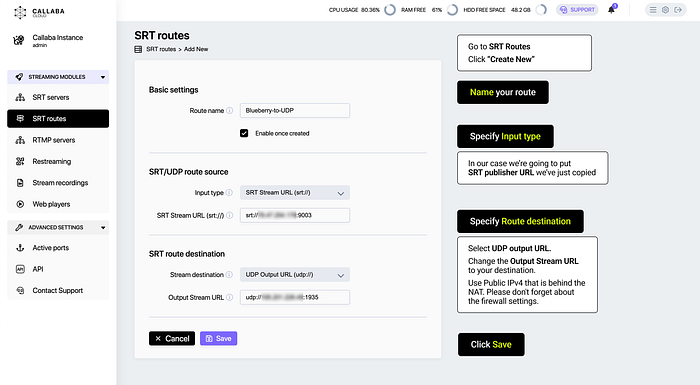
And this how our route is going to look like in the list of routes.
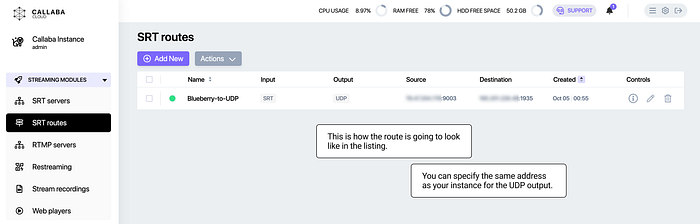
Cool. Now you can take this UDP output and do whatever you need with need. This is the end of the first part of the tutorial.
Bonus part : SRT redundancy (main/backup algorithm)
SRT connection bonding Main/Backup mode helps to ensure that whatever happens, you stream will continue without any major issues. And it does that by having a number of streams to connect to and switch between, in case if one fails.
You can read a more detailed explanation of what is Main/Backup and why it is cool in our previous post: Setting up Main/Backup SRT connection bonding in Callaba Cloud.
If you want to learn more about how main/backup algorithm works, please refer to official SRT documentation here.
Let’s go
In order to make our SRT input redundant, we’ll have to go back to the SRT server settings.
In this scenario we’re going to pull our SRT streams from a number of sources.
As always, Name your server and fill in the rest of the basic settings.
Then unfold “Routing Settings”
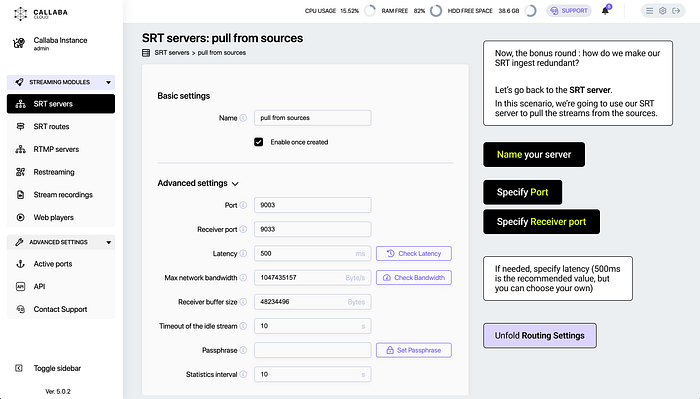
Routing Settings
SRT Routing : Select Public IP
Routing mode : Pull
And now it’s time to specify sources.
Routing Host IP : Your source IP address
Routing SRT port : specify port
Source SRT server name : add a name so that you will not get confused later
You can add as many sources as you like by clicking “+ Add SRT Host” button
Click Save

In this scenario the final set up is going to look a little bit different.
As you can see, one of the SRT streams from sources is a dotted line. That is because all backup sources are kept on standby and an active connection is not established with them until the switch happens.

This is the end of this tutorial.
If you have any questions, please contact us at: [email protected]
We will respond to you within 48 hours.
Happy streaming!


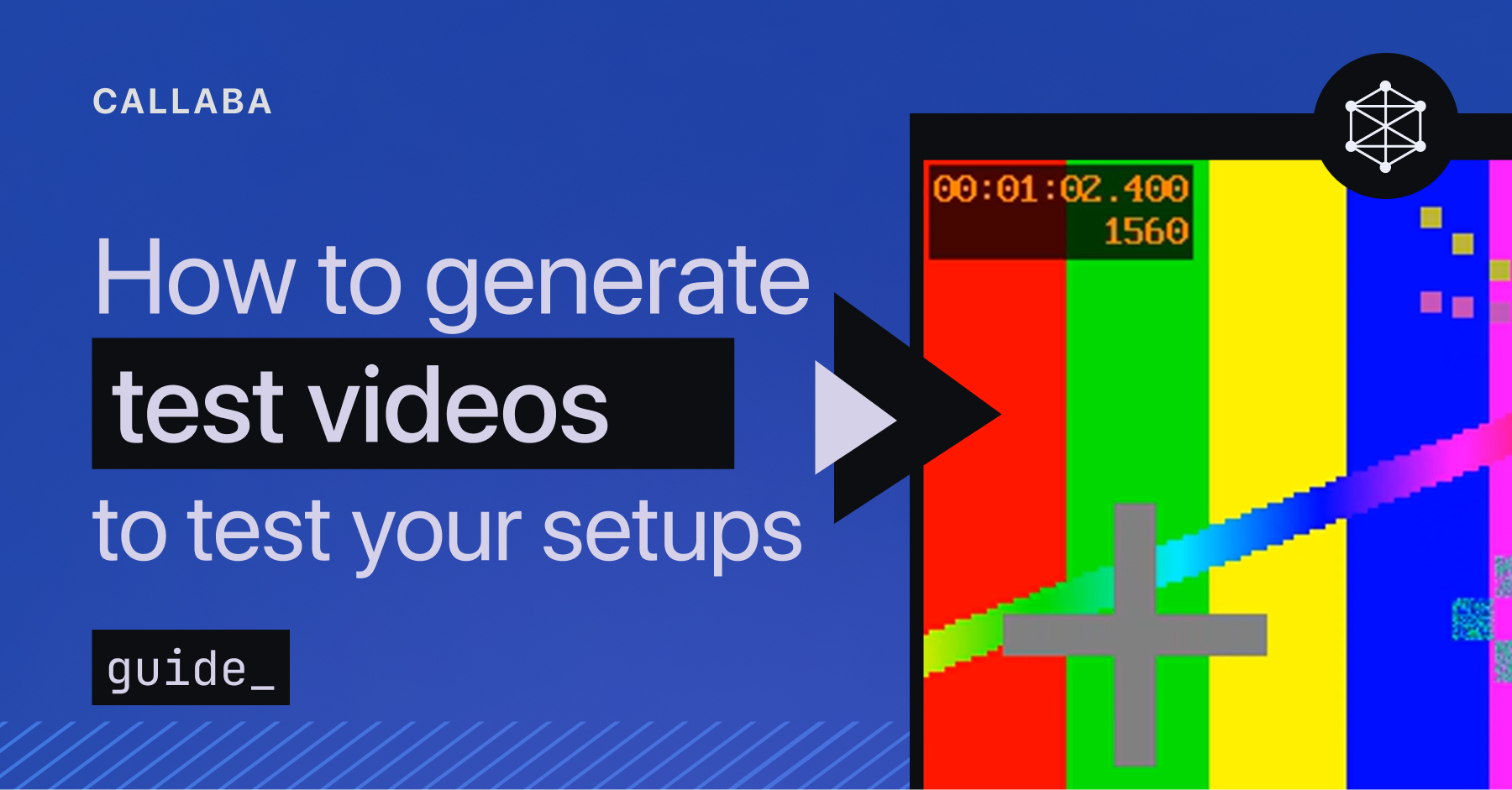
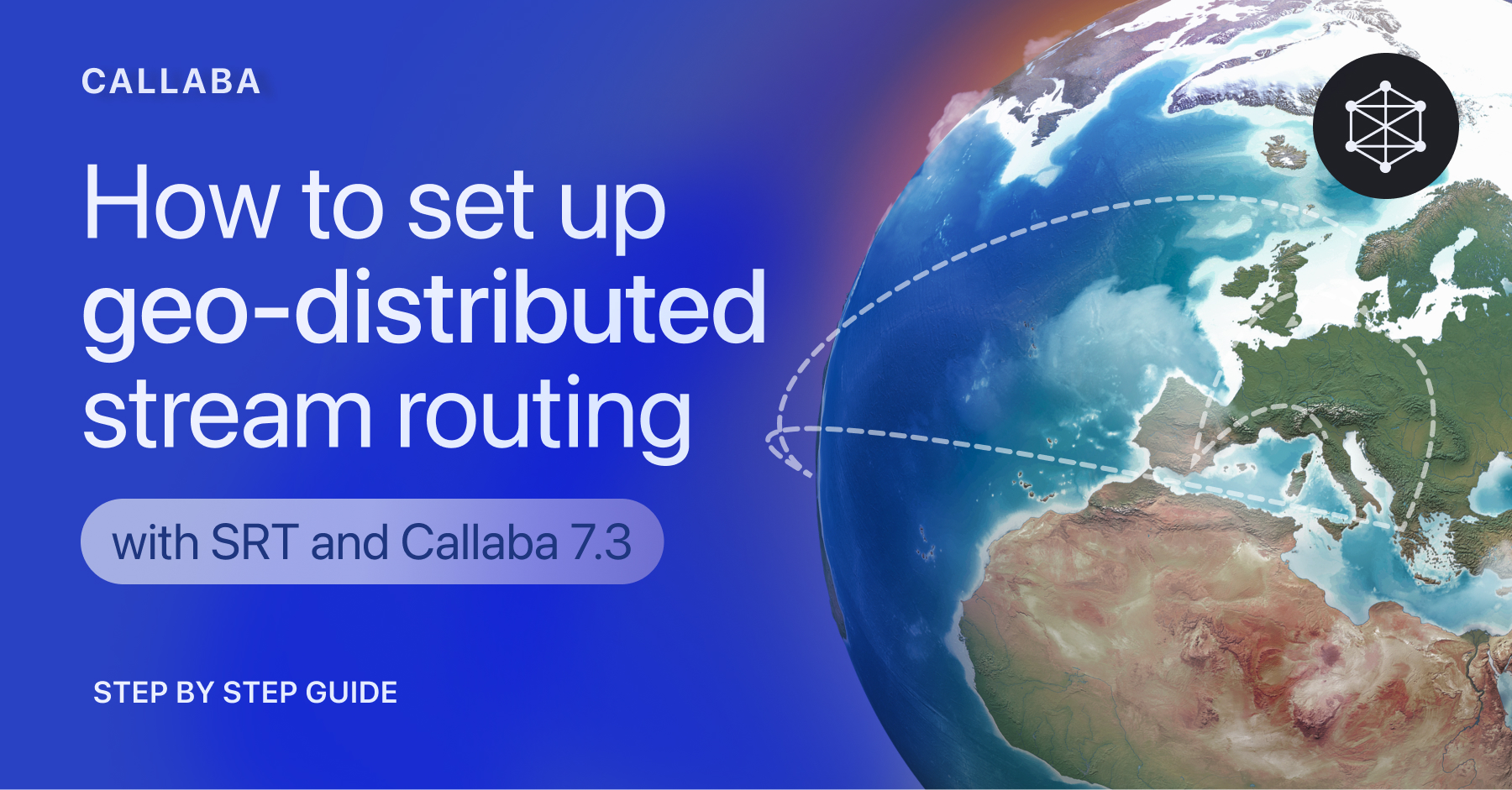











![How to receive a feed from a CCTV camera in RTMP [Part 2]](https://api-update.callabacloud.com/upload/1665505619294-1-exdfoq-sduawtt61145bnq-png.png)
![How to transform UDP feed from a CCTV camera into RTMP [Part 1]](https://api-update.callabacloud.com/upload/1665505327856-1-14htgqn1jtviqiga-jjylg-png.png)









