Getting started with video editing
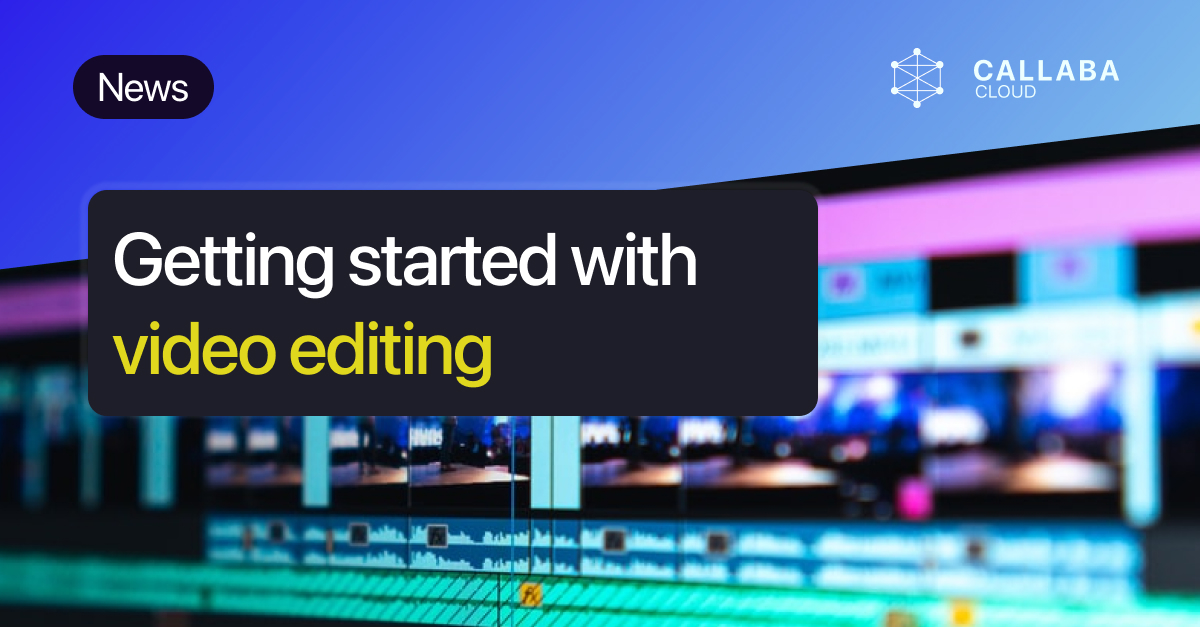
If you're looking for a simple way to start building your video editing skills, this article will provide you with basic guidelines as well as a brief overview of the software you'll need to get started.
This article will be useful both for those who plan to develop in this area, and for personal use for your social networks. Whether you're making video presentations, music videos, videoblogs, learning how to make an ad for your business, all of these tips will come in handy.
Things that are important to do to make your video editing enjoyable to watch and make your video stand out from the crowd:
- cutting frames
- sound quality
- adding visual effects
- music and sound effects
- work with subtitles and captions
- color correction
If you watch videos of well-known YouTubers with a lot of subscribers, you will notice the way their videos are made - they don't just cut videos, they use all available tools.
Software for beginners
You don't need special skills to edit a video. Most smartphones come with built-in editing software that makes it easy to edit the videos you shoot.
Platforms TikTok and Instagram Reels already have everything you need to make your content better before you publish it. However, it should be noted that this level of editing is very primitive, and the viewer also sees it.
Consider using third-party software if you’re aiming for at least mid-tier quality.
You can use free editors, their functionality is usually enough, but they all come with restrictions. Like a mandatory watermark on your video in the free version.
The best thing to do is to test features of the free versions, and then pick the most suitable paid software to realize your creative ideas.
You will need some time to spend on training in order to fully use the potential of these programs:
- Adobe Creative Cloud (specifically After Effects)
- Adobe Premiere Pro
- Final Cut Pro (only compatible with Apple)
- DaVinci Resolve
For a quick start, try one of these programs:
- Adobe Premiere Elements
- iMovie
- Filmora
- Pinnacle Studio.
Where to begin
Use templates. They already have structure. All you have to do is insert a title, come up with a caption, write captions, or pay attention to the details of the content using cuts and transitions.
Edit videos on your computer or laptop. Of course, your phone has a basic editor or you can download an editing app, but its functionality will be very limited compared to desktop editors.
However, do not forget that if you want to edit long videos in good resolution, it must be a somewhat powerful computer. If you want to prevent your computer from freezing while working, look for Intel Core i5 or Core i7 processors with at least 8 GB of RAM. The more RAM your machine has, the better.
To work correctly with video, you need a high data transfer rate. Therefore, when buying a device and choosing a hard drive, make sure that they have one of these ports:
- USB 3.1
- USB-C
- Thunderbolt.
To work with the video was comfortable, pick up a video card and an additional memory drive for storing files. At the initial stage, a laptop with a 256 GB SSD drive may be enough for you. If you are going to work with 4K video or higher, you will need more storage space.
Great external hard drives:
- WD My Book Duo
- Adata SD700
- Samsung T5
- Seagate Backup Plus
- SanDisk Professional G-Drive Pro
- ADATA HD710 Pro
- Western Digital My Book
- Samsung T7 Touch
- Western Digital Elements
Cloud storage services that may come in handy :
- Mega
- Box
- Google Drive
- Apple iCloud
- Microsoft OneDrive
- NordLocker
- Degoo Cloud
- Zoolz
- Dropbox
- Backblaze Cloud Storage
- pCloud
- IDrive
Beginner's Dictionary
To make it easier for you to navigate the terminology, we have selected a few terms, knowing which you can easily navigate in any tutorial:
Video Resolution
Resolution = quality. Denoted p or i - the way in which the video is drawn on the screen. For example 1080p or 1080i. P (progressive scanning) - each line of pixels in the video is drawn in a row from top to bottom, frame by frame. It happens so fast that you don't notice it.
I (interlaced scanning) - In this case, every other line of your image is drawn, and the missing lines are filled in during the second pass. It is no longer used.
What does the number 1080p, 720p mean? It is the number of lines or pixels in height in your video. The more pixels that line up vertically, the better the video quality.
For example, 1080p is High Definition (HD) video. 1080 vertical lines.
To make it easier to remember, you can be guided by this sign:
SD: 640×480
HD: 1280×720
Full HD: 1920×1080
4K: 3840 x 2160
8K: 7680 by 4320
Aspect Ratio
The most common is 16:9 (where 16 is width and 9 is height). The screen of a computer or phone was just created for this aspect ratio.
Previously, the more common format was 4:3. Now it is used only to give a retro effect of the 80s. If we compare 16:9 and 4:3, we can say that they have completely different frame shapes.
Movie screens show video at a ratio of 2.35:1.
With the advent of Instagram Stories and SnapChat, vertical videos have come into play. Today, this format opens up new possibilities for videographers, because sometimes more information can be placed on a vertical screen than on a horizontal one.
The aspect ratio of a vertical video is 9:16.
For YouTube it will be 16:9.
Screen resolution vs aspect ratio
Video resolution determines the size of the frame, and the aspect ratio - its shape.
If you see black bars on the sides of the screen when viewing or working with video, then the aspect ratio does not match the format. Therefore, when editing a video, pay attention to which social network or other platform it is intended for.
The frame size can be either 1920x1080, 1280x720 or 3840x2160. All of these video sizes have an aspect ratio of 16:9.
While, for example, a video resolution of 720x540 has an aspect ratio of 4:3.
What is A Roll and B Roll
A Roll is the main shots that are filmed to reveal the story. If, for example, you are interviewing a person, then the main frames will be the ones in which the person speaks.
B Roll is additional footage that is shot separately. B Roll fills the story with details to complete the picture. They can be used to transition from one scene to another.
Television shows use this technique to switch between places. A holiday video, for example, might include shots of your vacation with you in the frame and nature shots in between as a B Roll.
- You can improve these B Roll shots by stabilizing your video with additional accessories for the camera. A smooth non-shaky picture is essential.
- Blur the background, use fixed lenses, and the more you open the aperture, the more the background will be blurred.
- If your camera allows it, shoot in slow motion at 50, 60, 100, or 120 frames.
Commands you might need:
Jump cuts. If there are boring moments in your video, cut them out.
L Cut - when the audio of the first segment of the video continues and enters the second segment of the video. This allows for a smooth transition from A Roll to B Roll without harsh cuts.
This technique can also be used for B Roll for a smooth change of location. Not necessarily when transitioning from A Roll to B Roll.
J Cut is almost the same, only in the opposite direction (the sound appears before the video sequence). Despite such a minor change, this fusion will feel different - as if you are preparing the viewer in advance for what will happen next.
J Cut and L Cut are constantly used in dialogue editing. So the dialogue becomes livelier and more dynamic.
Match Cut and Match Action - joining two different plans through graphic or visual matching.
Video post-processing
Now that you have the software and the basic terminology, you can start making videos. Once you're done shooting, these post-production tips will come in handy to cut down on editing time and make the process easier.
- Watch the editing tutorials
There are many free lessons available in the public domain. You can search for them on Youtube or specialized sites like Video Copilot, Skillshare and Red Giant Tutorials.
Consider what software is used in the lessons when looking for suitable ones. Choosing lessons that use the same version as yours will simplify your life.
- Copy to learn
It will be easier for you to remember the editing sequence if you find lessons where you can download project files. Having worked out the algorithm, you will be able to work with your own video content.
- Make backups
You should always save at least two copies of your video content in different, physically separated places. You never know what may go wrong, and some content is irreplaceable. Having a backup will keep your mind at ease.
- Focus on telling a story
When editing, consider aesthetics, drama, and what emotions each frame will evoke. Make use of your practical and technical knowledge in order to create video, rather than experimenting with many effects randomly.
Don't be afraid to make changes to the storyboard if needed. Just do it whenever possible at the initial stage of editing, so that later you do not re-sync audio tracks and different effects.
- Learn to organize your work
To make the editing process more productive, keep things organized by organizing project files into folders. Make separate storage for video, audio, graphics and other media.
We recommend using external hard drives and storing your footage on them. In the event that your PC breaks in the future, it might be a saving grace.
- Use Keyboard Shortcuts
Hotkeys speed up work in the editor. You can store combinations in a separate file on your desktop with quick access and remember all combinations over time.
If this article was useful to you, follow us on social networks to get more content like this:




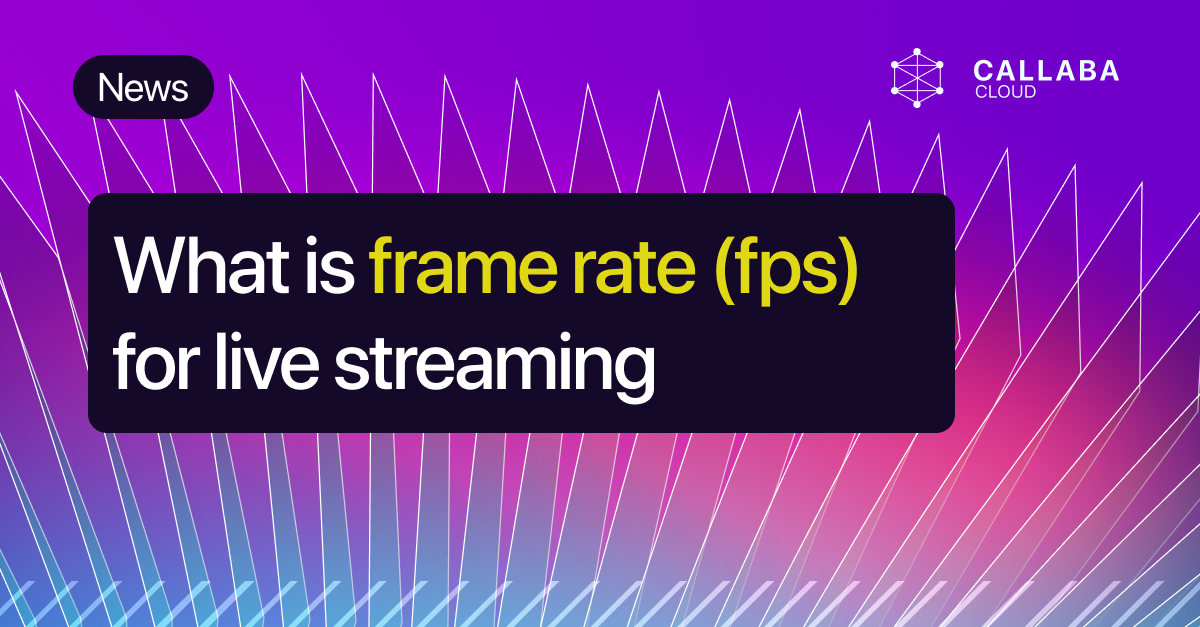





![Live streaming server : how to make and do you need to do it? [Updated december 2022]](https://api.callabacloud.com/upload/1670943279421-fala-png.png)
