How to multi-stream to Kick with Callaba

One of the most popular use-cases for Callaba us multi-streaming (also known as “simulcasting” and “re-streaming”).
In this short tutorial, we’ll show how you can multi-stream to Kick.
📖 What is multi-streaming
Multi-streaming stands for streaming to multiple destinations at the same time. For example, you can stream to Kick, Youtube and Facebook simultaneously.
💡 Why multi-stream
- Streaming to multiple social media platforms allows to attract a bigger audience and get more views.
- Stream to custom destinations to facilitate video production workflows
💫 Why multi-stream with Callaba
- Multi-streaming to multiple destinations involves encoding of each of the outgoing video streams, which consumes a significant amount of computing power. And you might not want to use that power on encoding.
- After the encoding, you need to send your streams. If each of your streams is 4000 kbit/s and you need to send 5 streams, which means you’ll need at least 20 Mbps bandwidth.
By using Callaba, you can move all this CPU load and bandwidth constraints over to Callaba.
✅ For this tutorial, you’ll need
1. Kick account.
2. Callaba Cloud Live Streaming: a streaming software that can multi-stream to social platforms.
Subscribing to Callaba Cloud will take no more than 5 minutes.
Step-by-step guide: How to Launch Callaba Cloud.
↗️ Let’s set up a re-stream to Kick
- Log into Callaba dashboard
2. Go to SRT Servers tab, click “Add new”
3. Name your server
Click “Save”

4. Open your Kick account and navigate to the Stream Key section of Creator Dashboard
Copy Stream URL
Copy Stream Key

5. Go to Restreaming section, click “Add new”
Name your Restream
Input type : select SRT server
SRT Server : Select the server you’ve just created
Stream destination : select “Other RTMP”
Output Stream URL : paste your Stream URL from Kick
⚠️ IMPORTANT : To make the stream URL work, at the end of your Stream URL, add /live
RTMP Stream Key : paste your Stream Key from Kick
6. This step is optional
You can set up transcoding if you need to change your stream’s bitrate or audio/video codecs.
❇️ ATTENTION : If the source of your stream uses HEVC, you need to set up transcoding to H.264, as HEVC does not work with RTMP.
GOP : For best video quality, we recommend settin GOP to Disabled, if you are not sure what to set it to.

7. Go back to SRT Servers section
Click Info (i) icon
Copy the SRT Publisher URL

Next, you’ll need to set this SRT Publisher URL as a destination for the stream in your preferred streaming software. Or in your hardware device, like an encoder.
In our example we will use OBS Studio, as this software is widely adopted and very popular.
8. Open OBS Studio and add your sources
Click “Settings”, then go to Stream tab
Server : paste your SRT Publisher URL

9. Click “Start Streaming”
You’ll see your bitrate going to Callaba

10. In Callaba, you’ll see your stream coming

11. Get back to Kick, you’ll see your stream coming
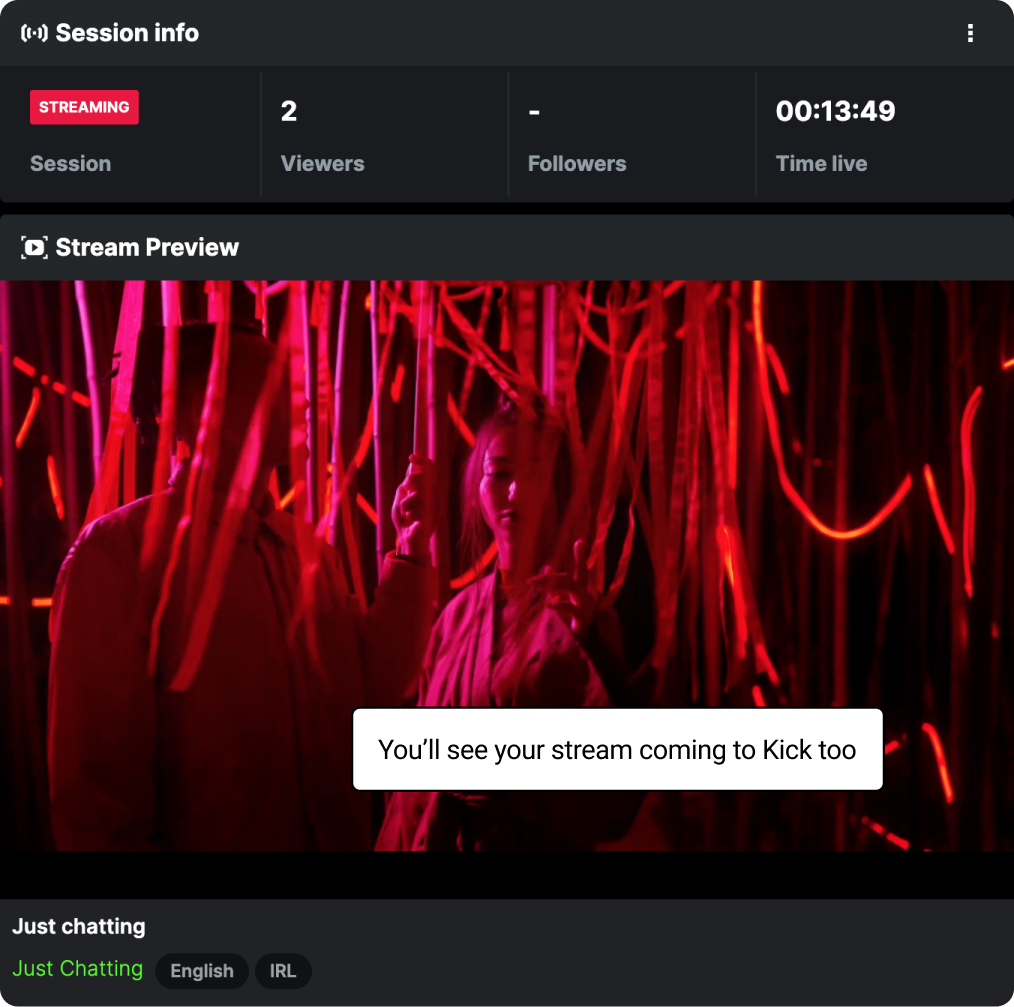
💫 In conclusion
multi-streaming (re-streaming / simulcasting) is used to stream to multiple destinations simulateneously. Even though here we have covered how to re-stream to only one destination, this tutorial should be viewed as a part of a bigger set up that includes other destinations aswell.
You can learn how you can set up restreaming to other platforms with our other tutorials :
📚 Mult-stream from OBS Studio to Twitch, Youtube and Facebook
📚 Multi-stream from Zoom to Twitch, Youtube and Facebook
📚 Multi-stream from Wirecast and multi-stream to Twitch, Youtube & Facebook






