Life Hack : Edit virtual events on the go using Web Player Groups
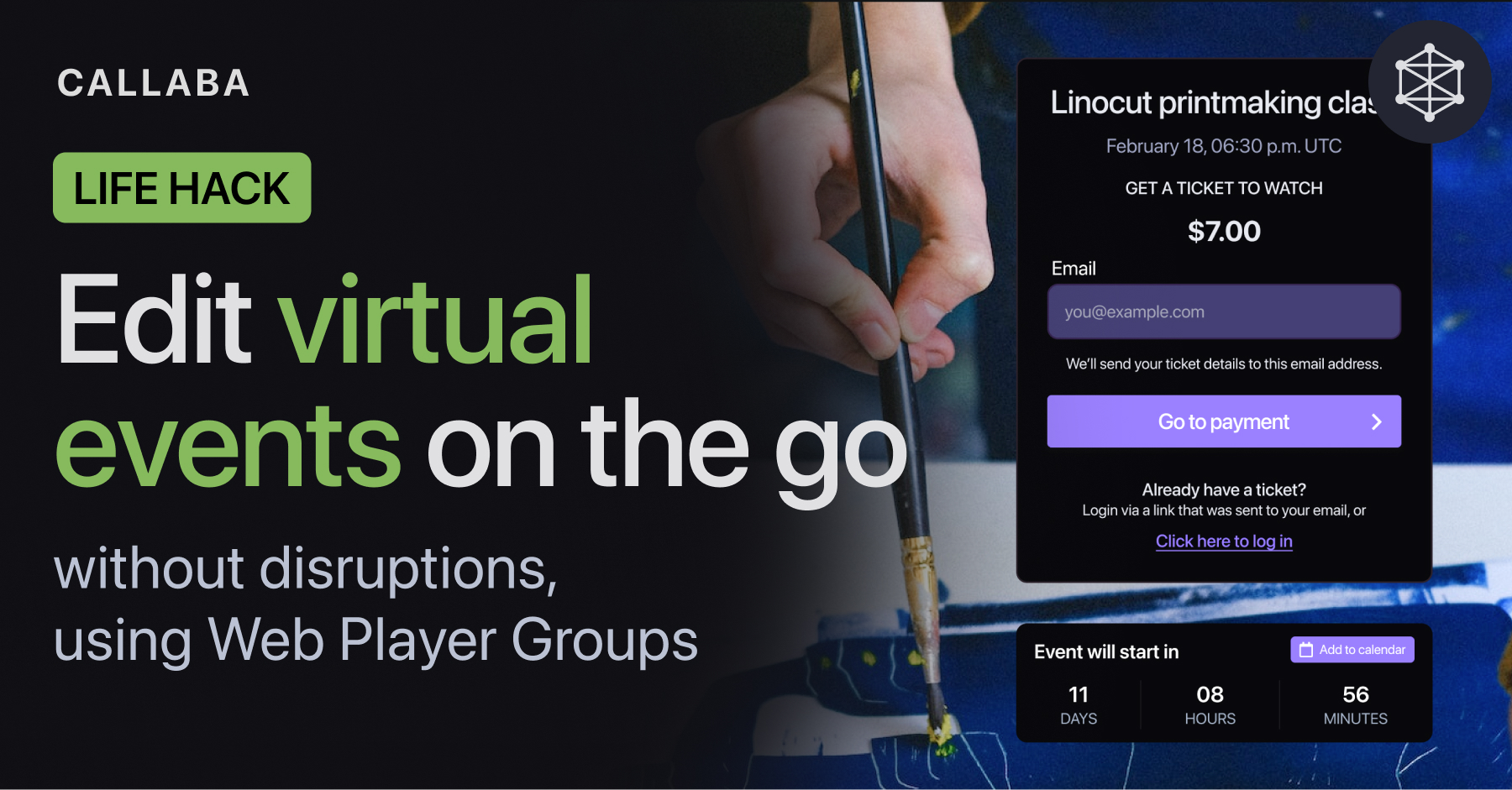
Virtual events sometimes can be a hassle. Mistakes, typos and last-minute-changes happen.
In this lifehack, we’ll show how you can use Web Player Groups to update your virtual event on the go, without disrupting your ongoing stream.
You might need to change :
- Organizer’s contact email
- Event name
- Price (for Pay Per View events)
- Pay Pall account (where the payments are going)
- Logo
- Background image
- Event date and time
Basically, everything.
Let’s figure out how you can do that.
01. Create SRT Server
Go to SRT Servers > Add New
Name your SRT Server.
Specify ports if you want to then save it.
02. Create a Web Player
Open Web Players > Add New
Name your Web Player
Set your SRT Server as input
Save the Web Player
03. Send your video stream
We’ll send a stream to the server, as it’s easier to test and demonstrate updating settings on the fly with with the actual stream coming.
That’s the whole goal of this life hack, after all.
Open SRT Servers
To send your stream to the server, click “info” (i) and use one of the options — streaming via Host and Port, or streaming via Stream ID.
Publisher port is for sending the stream to Callaba
Receiver port is for retrieving the stream from Callaba
Wait until you see incoming bitrate.
04. Create a Web Player Group
Open Web Player Groups > Add New
Name your Web Player Group
Attention : This is the name that your actual viewers will see. Make sure to make it human-friendly.
Type : Stream list
Click + Add Player
Select your Web Player
Create a name for your Web Player
Now we can move on to setting up our virtual event.
In our example, we’re adding Pay Per View feature and a background for our stream.
05. Set up your virtual event
In the video we’ve only demonstrated setting up Pay Per View and a background image. But you can utilize all of the settings provided by Callaba. We’ll list them below.
05.1— Pay Per View
Unfold Pay Per View settings
Client ID : enter your PayPal Client ID
Amount : set up your price.
Currently prices can only be indicated in USD
Tips :
To collect payments, we need to obtain a Client ID from the PayPal.
To do that, go to the PayPal Developer page .
Click “Get API credentials”
Navigate to Apps and Credentials page.
Copy your Client ID
05.2 — Visual settings
Unfold Visual settings
Upload logo
Upload background image for the player
05.3 — Event settings
Unfold Event settings
Event date (optional) : You can shedule your video playlist to go live at a specific date and time. Viewers who access your player before specified time will see this information.
Support email (optional) : You can specify a support/contact email for your viewers to be able to reach out to you
05.3 — Authorization settings
Unfold Authorization settings
Here you can add users who have to have access to the player.
For example, your colleagues or friends you want to give free access to your content to.
In case you were selling tickets through some third-party ticketing service, you can upload a list of users who bought tickets here via a CSV upload.
06. Edit virtual event on the go
Let’s check how the event is going.
IMPORTANT : Callaba puts special cookies into your browser. This allows you to view your stream without having to log into the Web Player or pay for the Pay Per View.
To view your authorization page or your Pay Per View page, open the Web Player Group URL in another browser or via incognito mode.
This way, you can simultaneously see your ongoing stream and your Pay Per View page.
Now if you need to apply any changes — you can do so by updating Web Player Group settings.
In our example, we have updated the background image.
The image changed, the stream continued without disruptions.
This is the end of our life hack.
Learn more about what you can do
🔹 How to launch Callaba Cloud on Amazon Web Services
🔹 Create a playlist of videos with Pay Per View monetization
🔹 Set up SRT backup stream in case of main stream interruption
🔹 Generate Test Videos to test your setups
Follow us on social media
LinkedIn • Reddit • Instagram • Facebook • Youtube • Twitter









