How to ingest SRT HEVC (H.265), transcode it and send to an RTMP destination

About Callaba Cloud
Callaba Cloud is a streaming service that supports a broad range of video industry standards. We provide simple and convenient video streaming pipeline within a single solution : input source encoding, video processing, output source decoding, live video and audio streaming, video recording, video on demand.
To keep this tutorial short and sweet, we are not going to explain the basics here. If you’ve never tried Callaba Cloud Live Streaming and this is your first time engaging with a cloud platform, please read our step-by-step manual: How to Launch Callaba Cloud.
Subscribing to Callaba Cloud will take no more than 5 minutes.
Before you begin
Please note that the logic of this tutorial is also applicable to a variety of other user cases. You can ingest any other streams and transcode them (or not), and subsequently forward them to their next destination.
You can create all kinds of workflows with Callaba Cloud — this is just a popular user case that we’ve decided to cover here.
Now that being said, let’s begin.
Let’s begin
1. Log into Callaba Cloud Live Streaming dashboard
2. Go to SRT Servers section
Click “Add New”
In the page that opens
Name your server
Port : specify port
(If you are going to Pull your SRT stream from somewhere, use Routing Settings to set up the Host of your stream)
Click Save

Awesome. In the next screenshot an SRT HEVC (H.265) stream is being sent to SRT Server. The stream is coming, the bitrate is looking good.
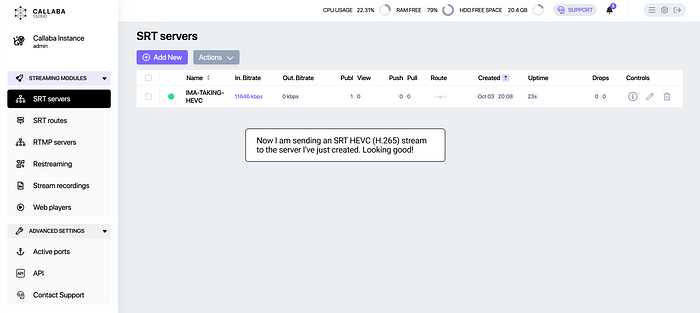
Now we are going to create a restream and set up transcoding.
Restream section functionality is commonly used for multi-streaming to social media, but you can also restream to custom destinations.
3. Go to Restream section
Click “Add New”
Name your restream
Input type : SRT Server
SRT Server : Select your SRT server name
Now let’s specify the destination
Stream destination : Other RTMP destination
Output Stream URL : specify your destination URL
RTMP Stream Key : specify your stream key
And lets set up transcoding
Click Save

Cool. Now let’s see how it works.

The new transcoded stream is being sent to the specified RTMP destination. This way you can set up any similar workflow.
This is the end of this tutorial.
If you have any questions, please contact us at: [email protected]
We will respond to you within 48 hours.
Happy streaming!
Related articles :
How to launch Callaba Cloud Live Streaming
How to start streaming in OBS Studio over the SRT Protocol
How to multi-stream from OBS Studio to Twitch, Youtube and Facebook
How to multi-stream from Wirecast to Twitch, Youtube & Facebook


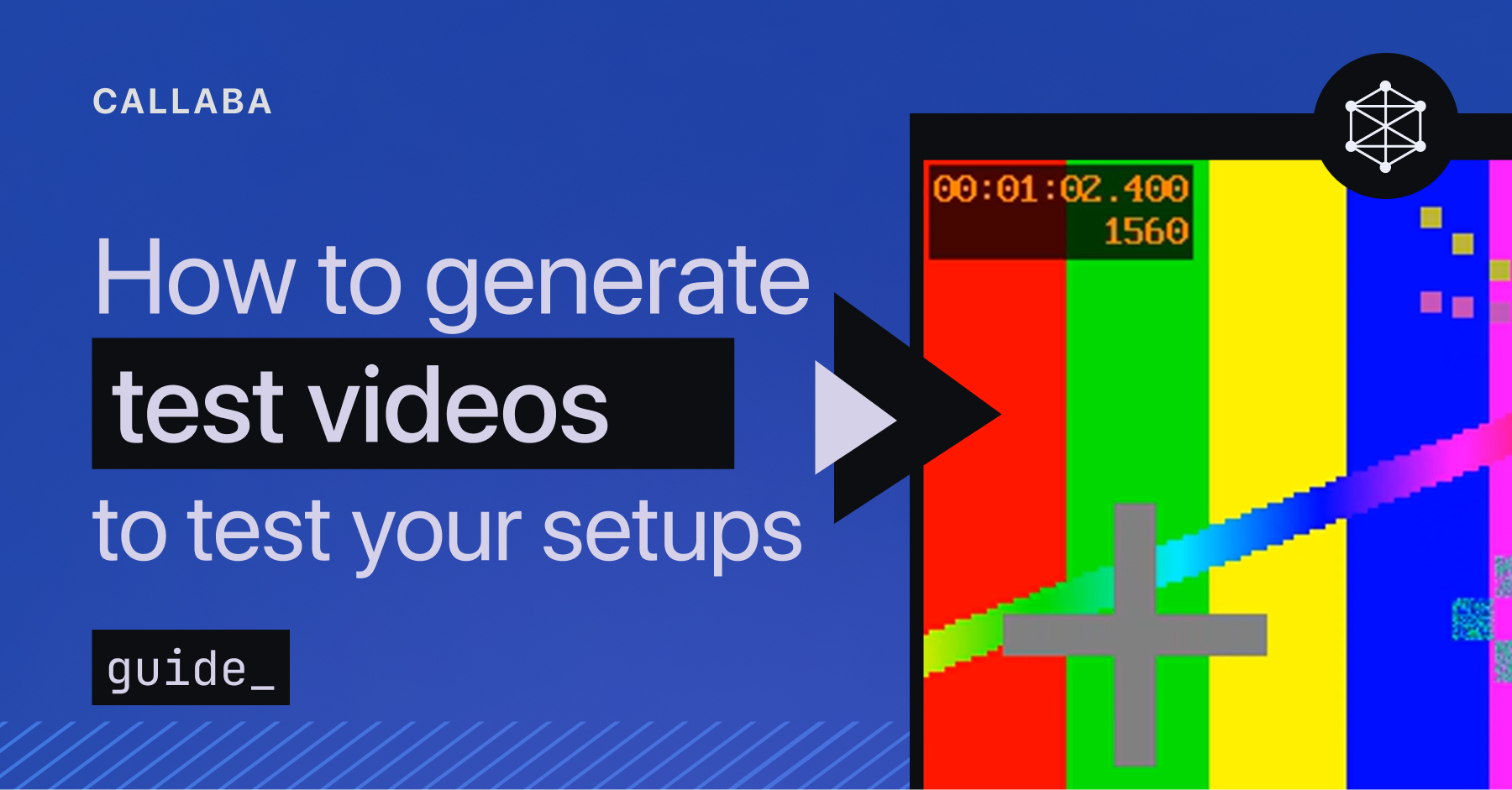
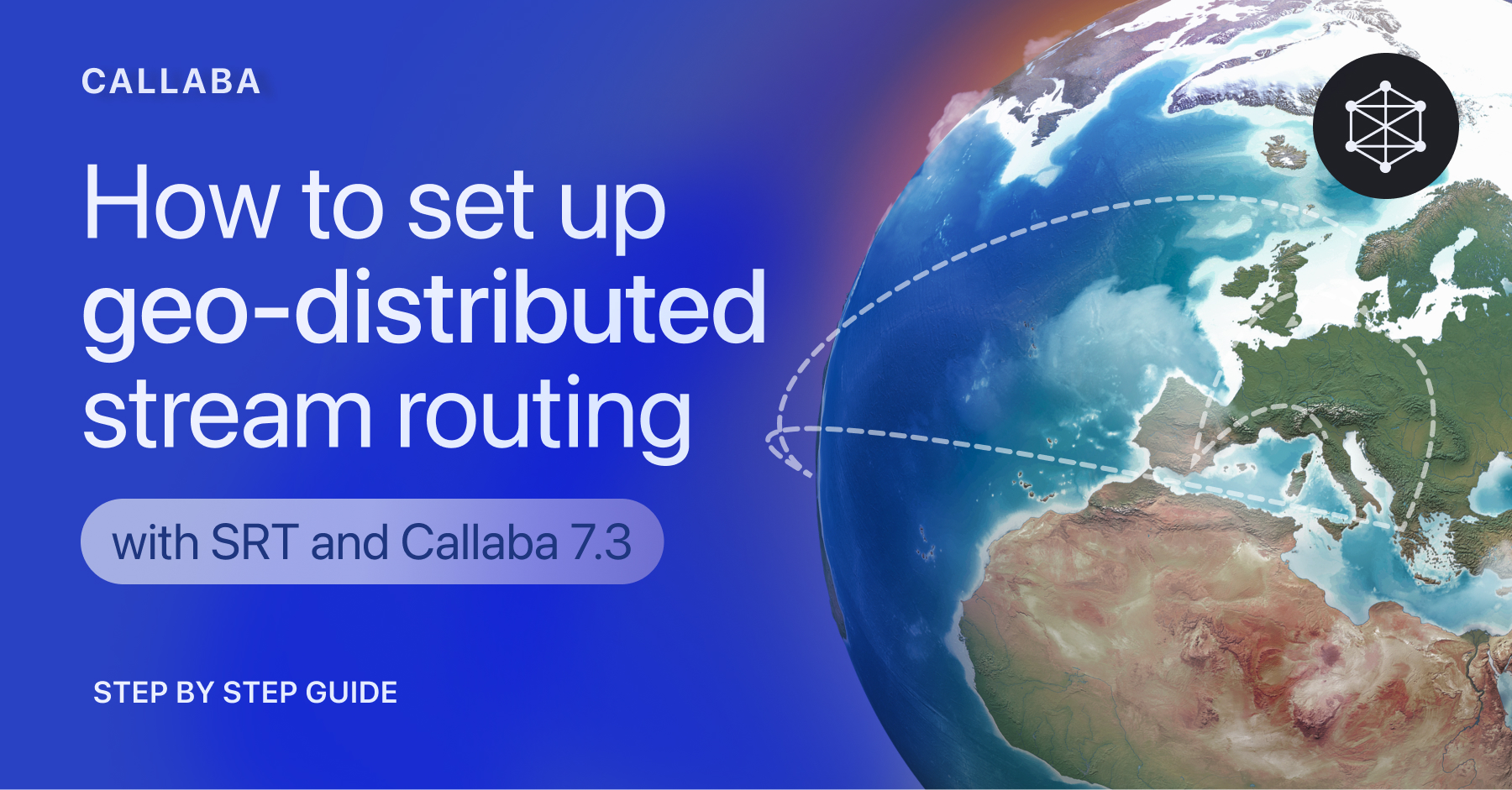











![How to receive a feed from a CCTV camera in RTMP [Part 2]](https://api-update.callabacloud.com/upload/1665505619294-1-exdfoq-sduawtt61145bnq-png.png)
![How to transform UDP feed from a CCTV camera into RTMP [Part 1]](https://api-update.callabacloud.com/upload/1665505327856-1-14htgqn1jtviqiga-jjylg-png.png)









